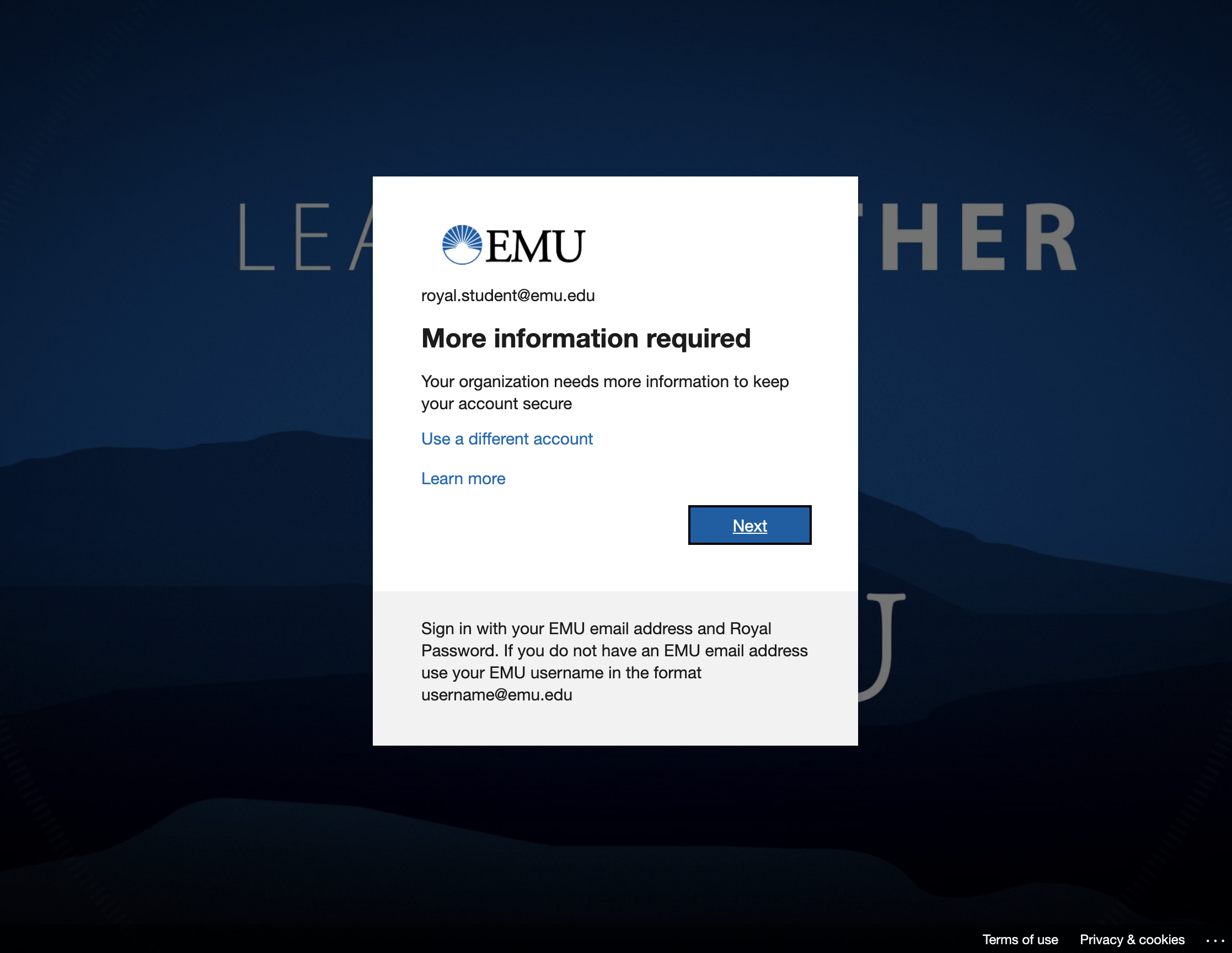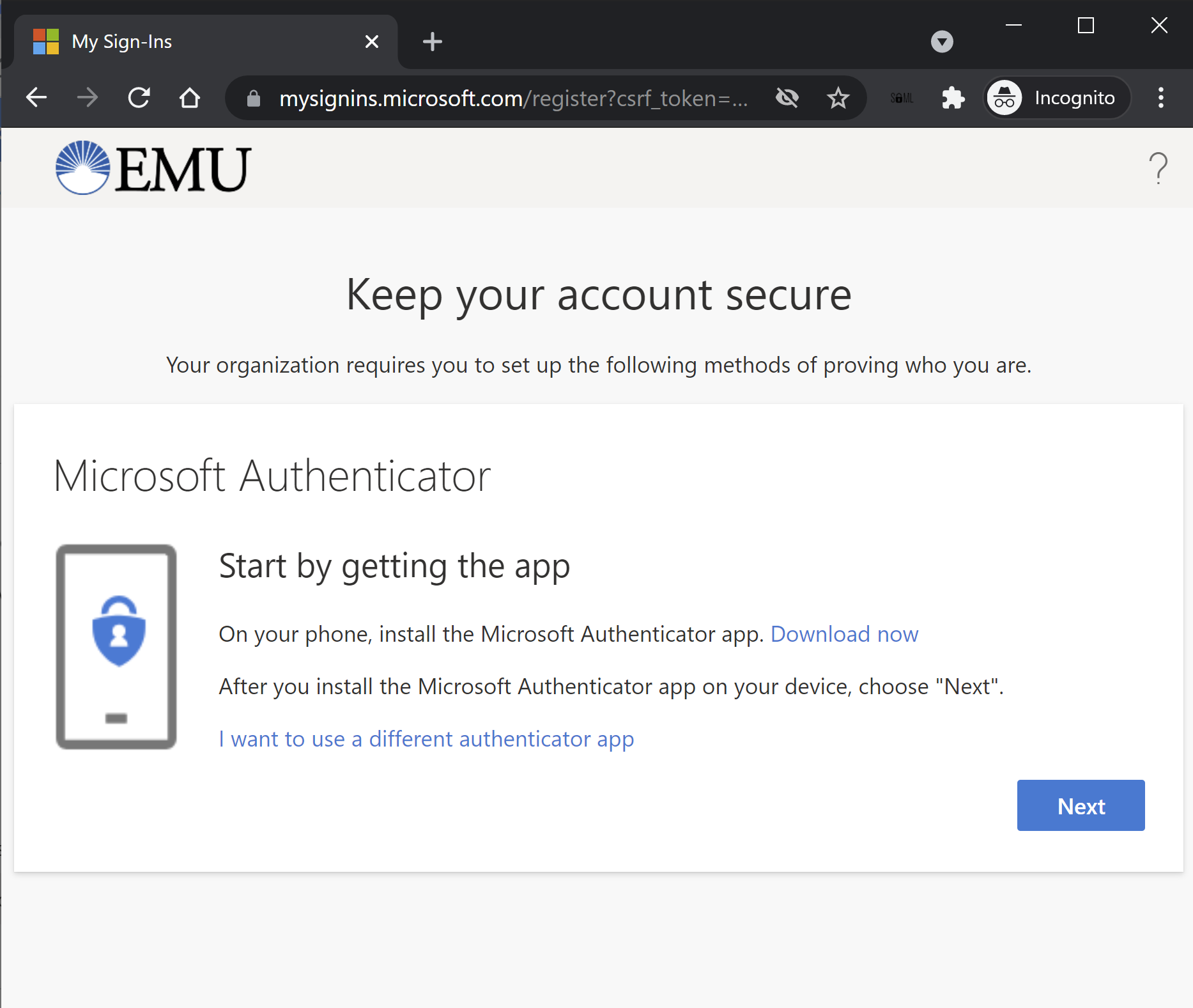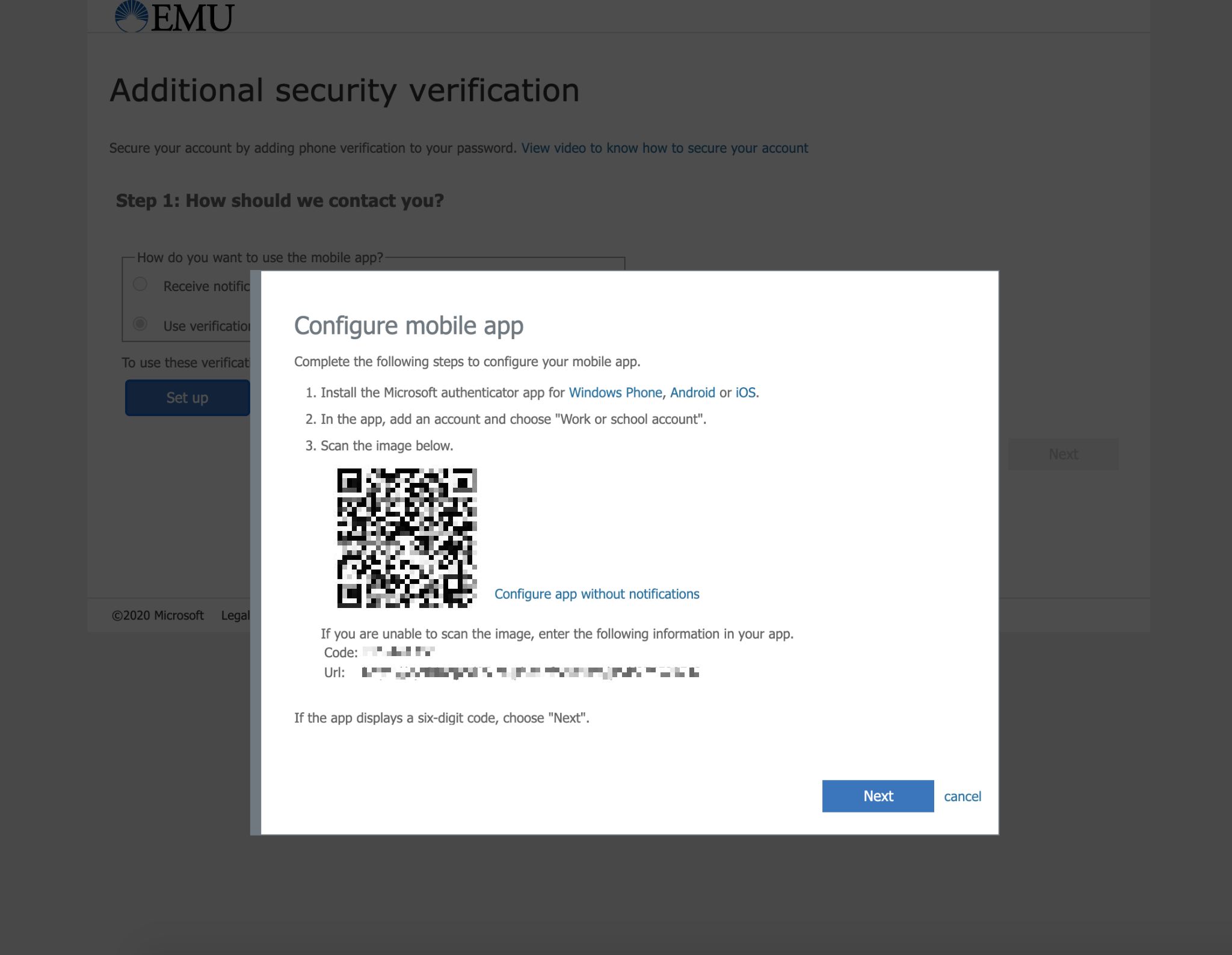1. Enroll in MFA
To get started, visit the following enrollment page: https://account.activedirectory.windowsazure.com/proofup.aspx?whr=emu.edu
Sign in with your email address and password. You will be prompted with the popup "More information required". Click Next to proceed
Choose which method you would like to set up, either a verification code from the mobile app or a verification notification.
Download the Authenticator app and follow the instructions in the popup titled "Configure mobile app"
2. Use MFA to sign into EMU services
When signing into a service that requires MFA, enter your email address and password. You will be prompted to use either of the following steps, depending on which you set up in step 1.
- Notification - Approve the login when prompted on your smartphone.
- Mobile App Verification Code - Open your Authenticator app and enter the verification code displayed.